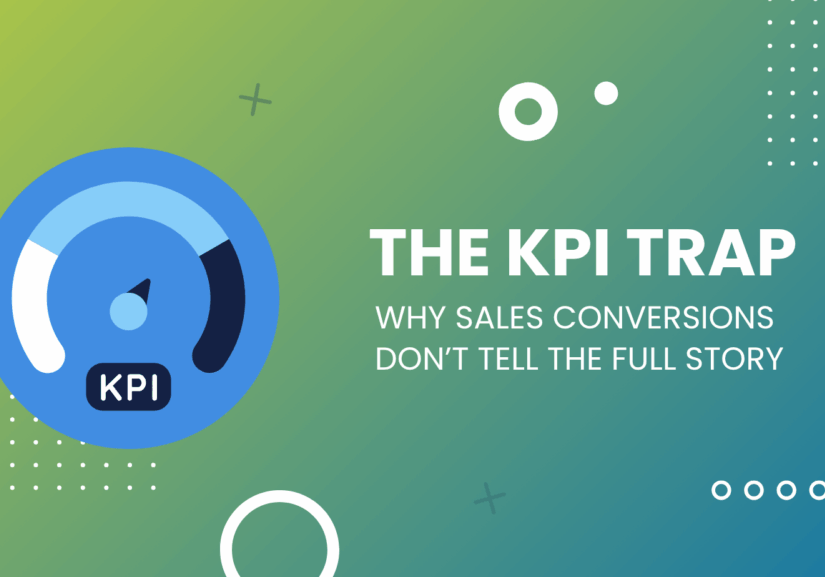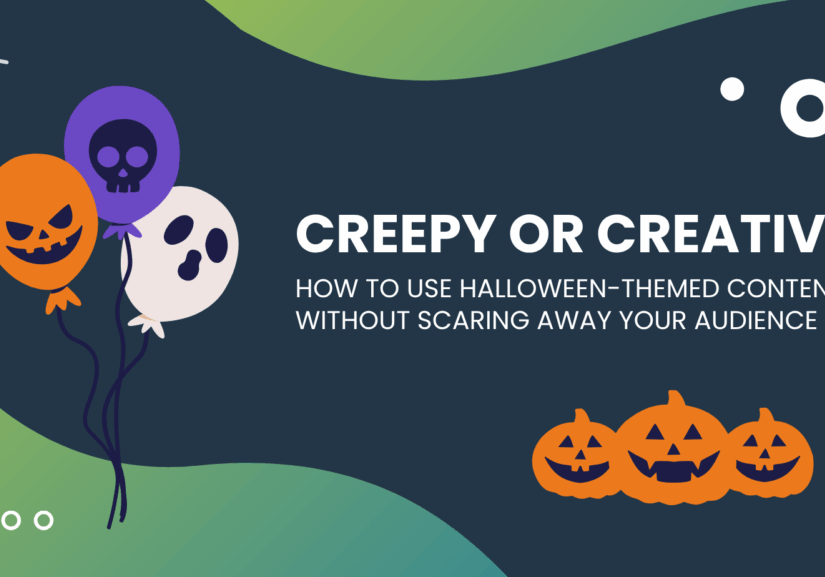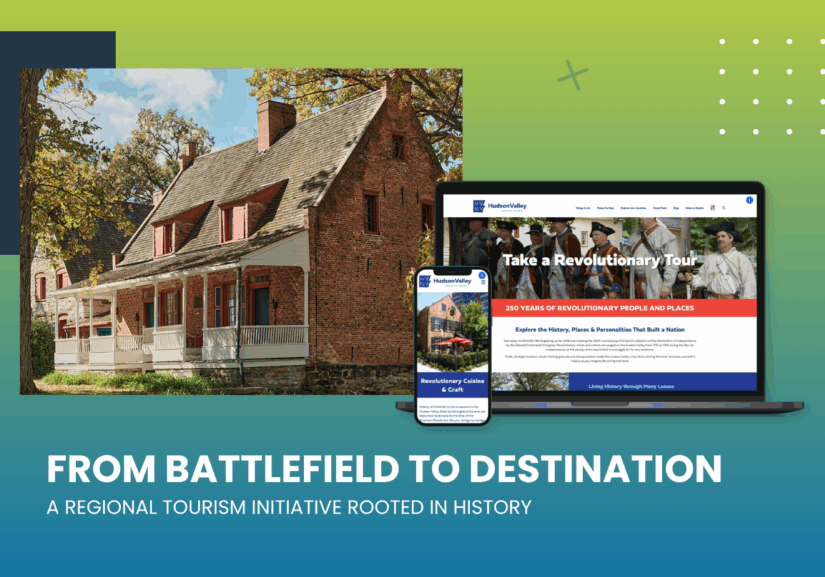Shooting Professional iPhone Video Footage
By Dionel, Digital Designer & Videographer | September 9, 2019
You may get professional-looking video with your iPhone, but that doesn’t mean that you shouldn’t consider putting some effort into your technique to get the best content.
Next time you’re ready to shoot video footage on your iPhone, follow these tips:
1. Preset the Resolution and Frame
Change the settings for your resolutions under Settings > Camera. Similar to a regular camera, it’s in your best interest to adjust your settings to get the best quality footage that you’re trying to achieve. Choose the following based on your preferred video type each time:
- 720p (space saver) or 1080p for regular shooting
- 1080p 60 fps for if you intend to slow-down footage in post-production
- 4K at 30 fps for higher resolution
- 4K at 60 fps if you intend to slow-down footage in post-production
2. Use High-Dynamic Range (HDR) when possible
By selecting HDR when you record, your phone records video with three different exposures. It then combines it at the end of the recording to give you higher-quality video footage.
3. Avoid Zooming
Zooming is a great feature of video, but can have a bad effect on your content. When you zoom in, your footage can become very pixelated. If you need to get closer to the subject you’re trying to film, try breaking up the footage, so you can take the time to make any adjustments to get closer.
4. To Avoid Shaking
We’ve all got a case of shaky hands once the red button goes on. Try shooting at 1080p if you plan to record for a long period of time. This resolution has a native stabilizer built in the iPhone feature that helps with shaky recording. Or better yet, invest in a tripod stabilizer that you can attach your iPhone to for long-format videos.
5. Record in Steady-Light Spaces
It’s best to record in places where the light is less likely to change frequently. The iPhone has an automatic feature built in its camera to adjust the auto-focus when light is actively changing. When the auto-focus adjusts, it can change the brightness of your video.
6. Set the Grid on Your Camera
Turn on the grid for your camera under Settings > Camera > Grid (on). The grid helps with the layout of the screen. Keep your center clear unless intended to focus in on a subject. General rule of thumb is to use the rule of thirds to set up the composition on your grid.
You’re well on your way to good quality iPhone videos by following these steps. If you need help getting professional video footage of your business, BBG&G can help. Email us at SmartStrategies@bbggadv.com.